Customer Services
Copyright © 2025 Desertcart Holdings Limited
Desert Online General Trading LLC
Dubai, United Arab Emirates


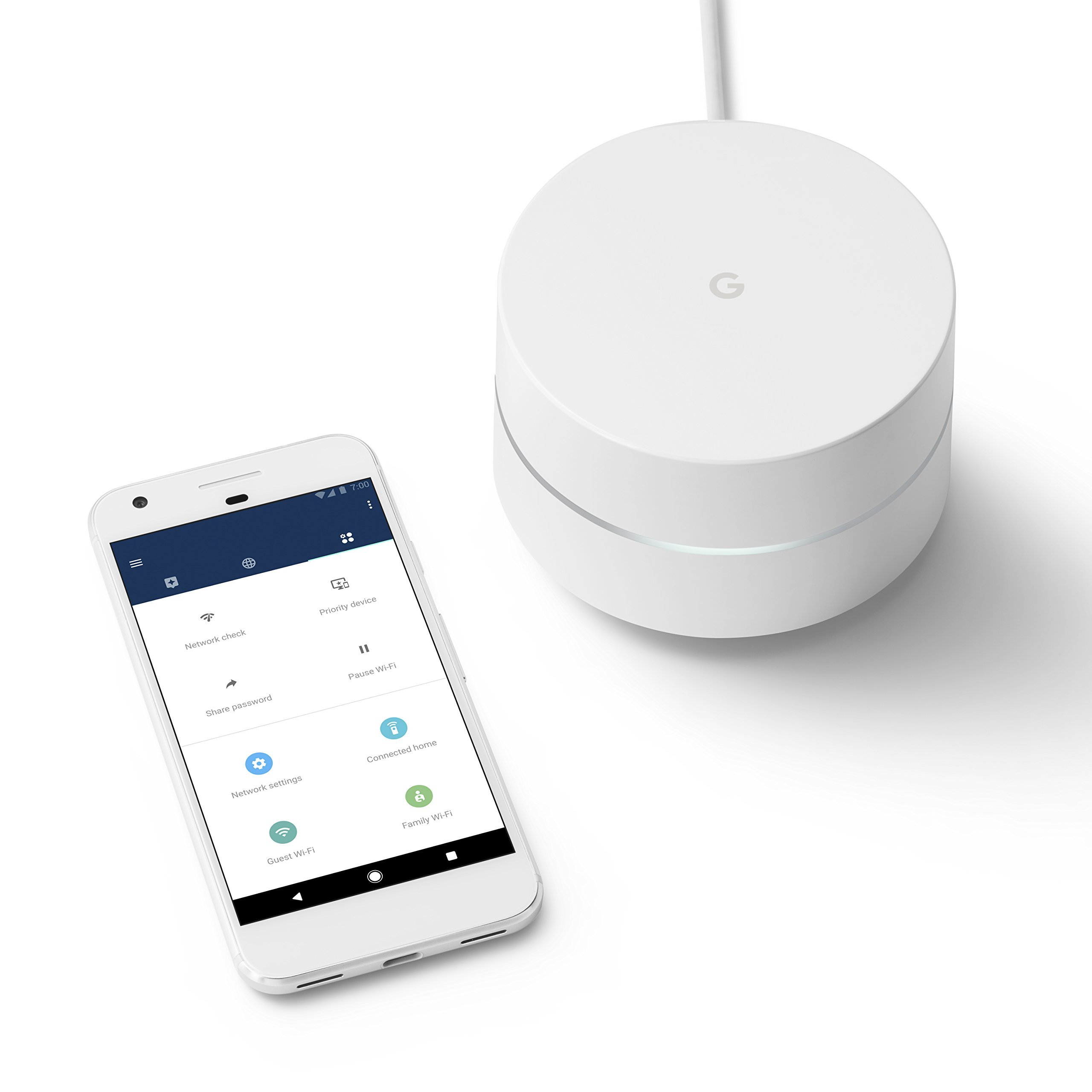


📡 Elevate Your Wi-Fi Game – Because Every Corner Deserves Connection!
The Google WiFi System is a renewed router replacement designed to provide seamless Wi-Fi coverage throughout your home. With a coverage area of up to 1,500 sq. ft. per unit, it eliminates dead zones and buffering. The system features Network Assist technology for optimal performance, a user-friendly app for easy management, and robust security protocols to keep your data safe.
| Color | white |
| Item Dimensions L x W x H | 5.98"L x 8.2"W x 0.39"H |
| Item Weight | 0.01 Ounces |
| Number of Ports | 1 |
| Control Method | App |
| Data Transfer Rate | 1200 Megabytes Per Second |
| LAN Port Bandwidth | 1 Gbps |
| Voltage | 240 Volts |
| Controller Type | vera |
| Is Electric | Yes |
| Recommended Uses For Product | Home |
| Connectivity Technology | 2x2 802.11ac Wave 2 + BLE |
| Security Protocol | WPA2-PSK |
| Additional Features | Beamforming, Access Point Mode, Wps |
| Frequency Band Class | Single-Band |
| Wireless Compability | 2.4 GHz Radio Frequency |
| Compatible Devices | Laptop, Tablet |
| Frequency | 5 GHz |
Trustpilot
2 weeks ago
3 weeks ago